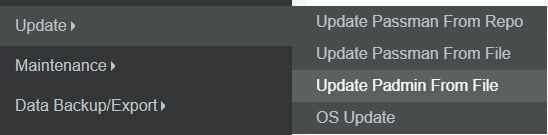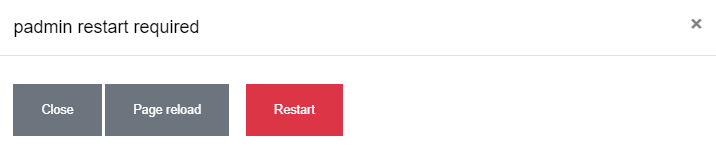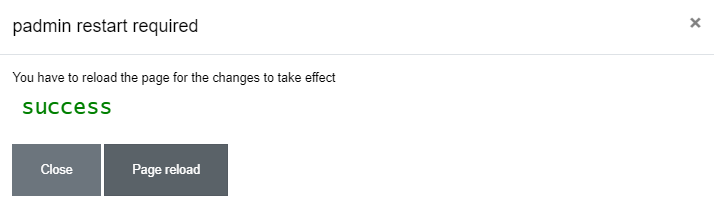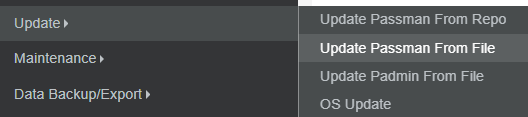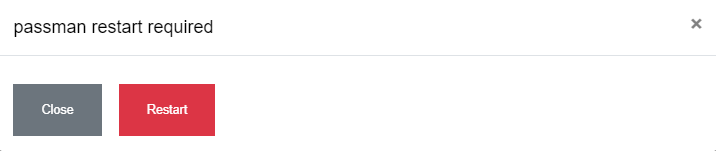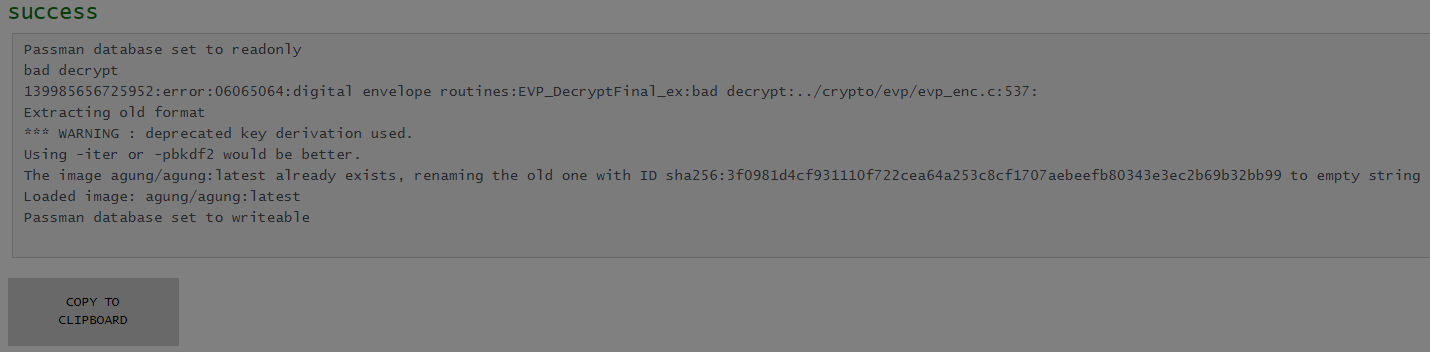Update
We will find 3 options under Update section.
It's highly recommended to update Padmin as first.
Some of the new PassMan package requires relatively 'fresh' Padmin package (to cope with the PassMan update process).
Padmin Update:
(This is how an update file looks like: padmin_update_3.0.1-383.tar.gz)
Click on Browse and select the update on your machine. Let's hit the RUN finally.
The process might will take around 30 secs. When upload has completed, just push the Restart button.
In this popup let's select Page reload as well.
Now you can observe, if the displayed version number reflects to your latest update or not.
PassMan update:
Once Padmin update has completed, it's time to update Passman From File.
(This is how a PassMan update file looks like: PassMan_update_3.0.1-20.07.28-1362b1362.tar)
Simply browse for the update file on your machine, and RUN in finally.
This process might will take couple of minutes. In case of success, we will find success log in the background.
Don't forget to hit the Restart button here as well.
/ If we select Close, we will be able to copy the result to Clipboard. it can be very useful for Failed result /
Now login to PassMan again.
Please consider, that we need to re-open the Vault after each update!
Let's focus on the left-down corner of the screen.
There you should find the new version number (triggered by the previous update).