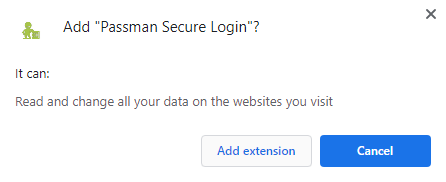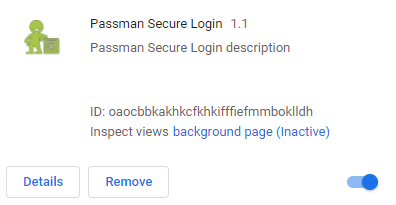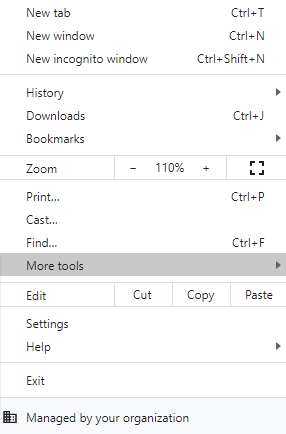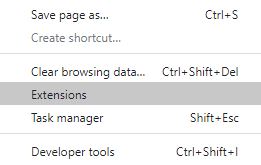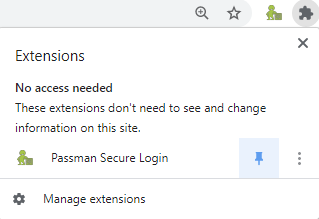1-Click to Web Targets
PassMan Secure Login Chrome plugin makes you able to speed up our login process to webpages and by our stored crendetials (and URL) in PassMan.
It is also able to detect if we have added more accounts to the same web target. In this case, we can choose from an account selector popup, and the rest part of the login process should be automated.
To reach this fuction, we need to add the PassMan plugin to our Chrome browser.
Add Chrome plugin:
- Visit the Plugin store of Google, where our PassMan plugin can be found.
- Here we hit the Add to Chrome button:
- Now adding action needs to be approved by hitting the Add extention button:
After the approval, the Passman plugin should be listed in our browsers (it's activated by default):
If (for any reason) we cannot see this list, we should try this view all of out added plugin in the following way:
upper right part of the screen: '...' menu / More settings / Plugins
5. Let's click on the 'Puzzle' icon, where we find a 'pin' button. This will makes PassMan icon pinned to the top corner.
6. Now we should find the little green pictogram of PassMan Chrome plugin next to the 'puzzle' icon.
7. Click on the PassMan logo, and choose: Options for pre-configuration.
8. Here we should enter the IP address of our Passman. We can copy this from our login URL.
Hit the Save button.
9. Now we can start to define our web-targets (and accounts) in PassMan and let's try the plugin in action.