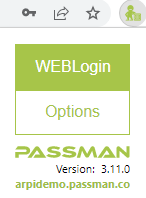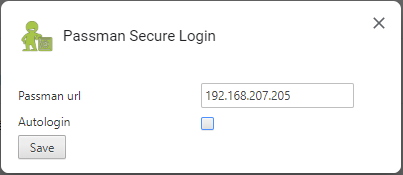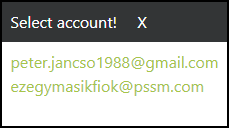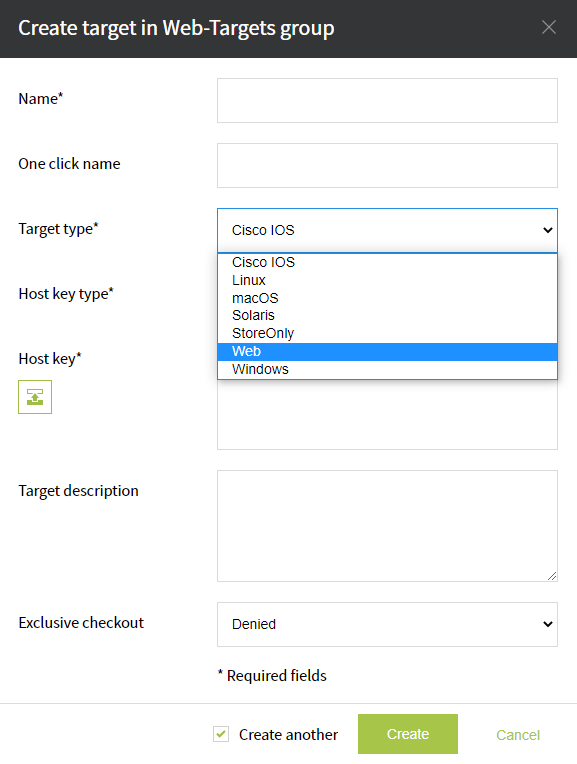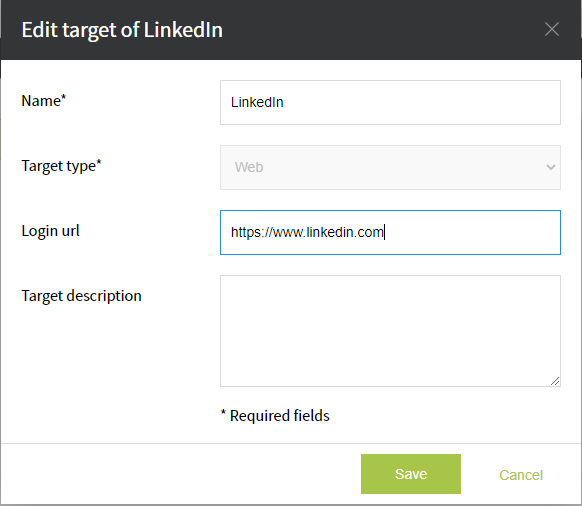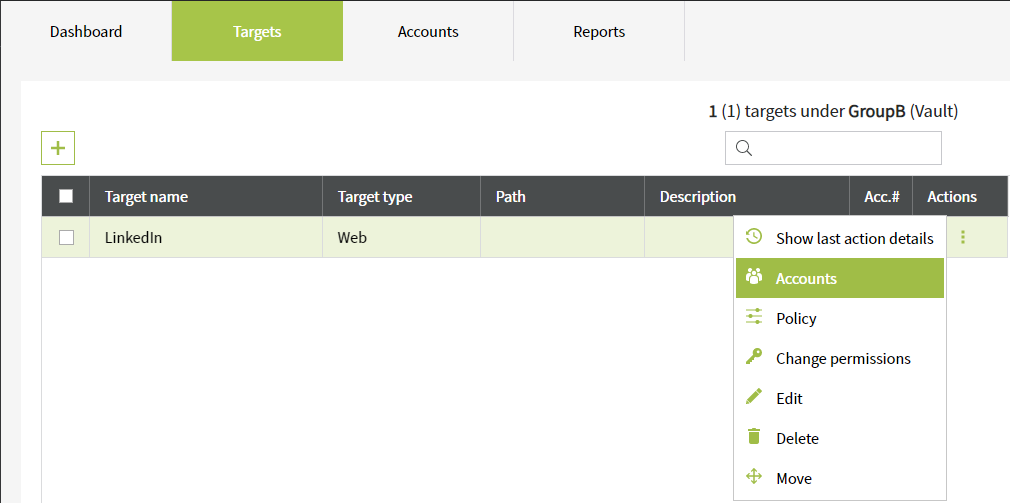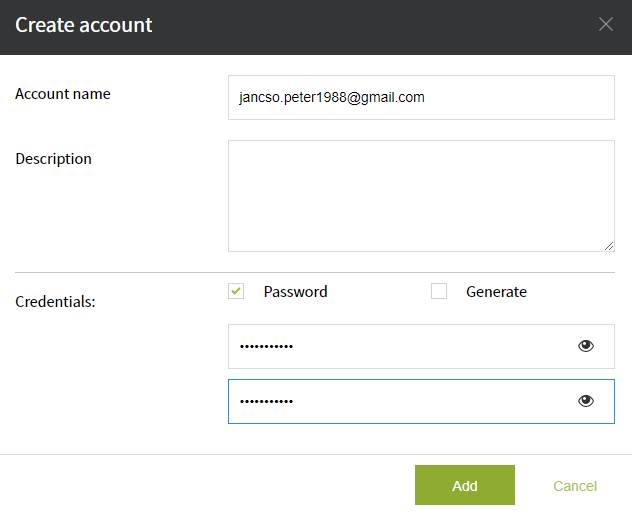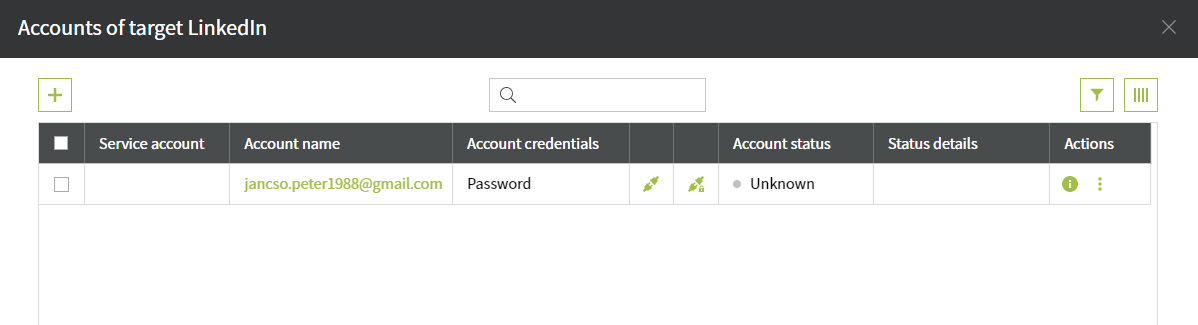WEB Plugin in Action
Pre-conditions:
- Extension must be installed! Installation guide for Chrome, Firefox or Edge browser.
- You are logged into PassMan from within the browser.
Working method:
The algoritm performs search for our web-target accounts, and in case of stored data: attempts to reach a full login flow to specific webpages. (Please verify, if the PassMan Secure Login extension is added to your browser)
Thus it is impossible to make a full universal / compatible plugin suitable for each webpage, we can admin, that page-rediction should always work, and most probably our credentials pre-population should also been performed.
Ideally, our password will be auto filled out (a script makes it entered), and the page-specific 'login' button can be hit by PassMan. In this case we can find ourself inside our web-account very quickly.
(Pushing the 1-Click icons in Passman can trigger this action, or the account selector popup - detailed later)
It is worth a try, which webpages we can reach to enhance out daily routine. Based on our experiences, we can makes life 'moresimpler' by using the following pages:
Some of the stable and popular webpages with full compatibility:
- Google accounts (acconts selector, to reach gmail on next click)
- Jira
Our mostly Atlassian based in-house applications can easily co-operate with this plugin (with smooth and quick experiences).
Important to mention, that the login methods of external webpages migh be re-factored from time to time. That means, if we experienced flawless login to a webpage, it might will reach just a partial success in future.
We try to adopt this changes and to publish the releases accordingly.
Access the extension
The plugin is reachable by clicking on the green PassMan icon on your browser's toolbar. You can configure the extension in the Options menu.
Previously we have defined our PassMan URL in the Options menu (see this chapter).
WebLogin:
Pressing the WebLogin button will be useful when you have already visited a webpage. If you have a matching web target (and account) in PassMan, this button will attempt to log you in by auto-entering your PassMan credentials.
If you have more than one account, an account selector popup will be will pop up.
Auto-Login:
This feature might will trigger this account selector popup, even if we are already logged in: so it is up to us, if we wan't this option in long-term, or just sometimes. Hence this option is not enabled by default.
Pushing the Passman button will open our Passman webpage, leaving this page on on our taskbar. If we open the page we can login to PassMan with our regular credentials and we can quickly define/ edit our web-targets, creating / adjusting accounts under them.
Adding Web-targets with accounts:
- We always should choose Web as a target type
So our important fields are: Target type, Name, Login URL.
3. Now we can define our web-account(s) under the web-target. In the example below we will add a LinkedIn account (credentials) under the LinkedIn web-target (which already contains the page URL).
4. Create a new account under the Accounts popup. Select the '+' button for this purpose.
Enter the credentials we used to fill-out while login.
The username will be that username we normally enter in the webpage. Our login password should be entered two times in this section.
Finally hit the Add button.
5. The accounts we have just created should be visible now in out list.
PassMan will not attemtp to login to our webtarget accounts in the background. Hence the credential status won't be InSync / NotInSync, it will display the 'Unknown' flag for this account type.
Anyway, if we have entered the right credentials (and right login URL), we will be navigated to the desired page, and the plugin will try the best to reach a full logged-in status.