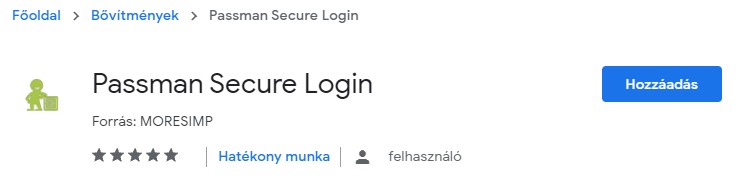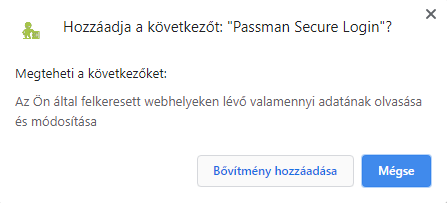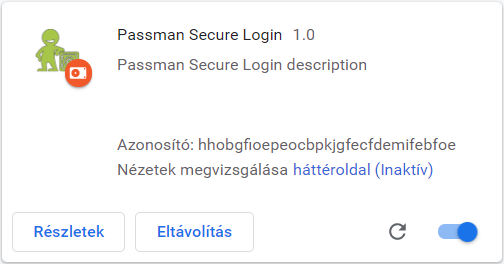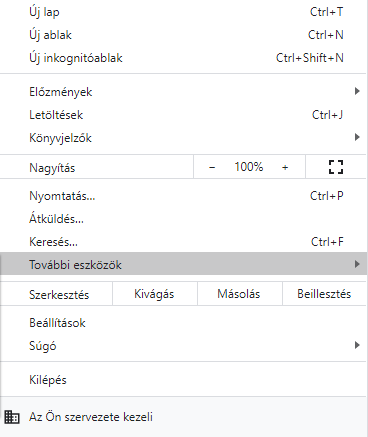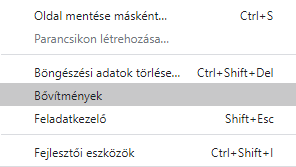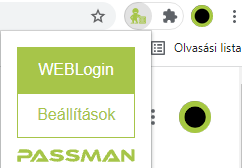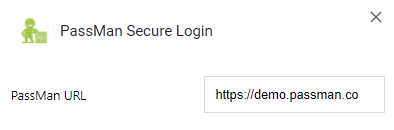Chrome add-on installation
Install the PassMan Secure Login extension
Visit the Chrome browser's extension Store where you can find the PassMan Secure Login plugin.
To do this, click HERE.- On the page, select the Add button:
- A new popup will be shown to verify the action: Add extension
At the end of this operation, the PassMan extension should appear in your browser (if enabled)
If for any reason the plugin you have added does not appear, you can find all the plugins (you have added) here:
top right: '...' menu / More tools / Plugins
You may also need to pin the plugin to your browser's toolbar.
5. Click on the 'Puzzle' icon, then activate the 'needle' to pin the PassMan plugin.
6. After that, the
7. Click on PassMan figure, then select Options.
8. Enter the URL of your own PassMan (no other options are needed at this time)
Then: Save
9. log in to PassMan. The easiest way to do this is to click on the PASSMAN or the URL of the plugin menu.
IMPORTANT: After setting or changing the PassMan URL, you must (re)log in to PassMan to make the extension able to access your data stored in PassMan!
10. The add-on icon will change to and PassMan Secure Login is ready to use
If the add-on icon turns red: you should log in again to PassMan.
You can find more feature details HERE.