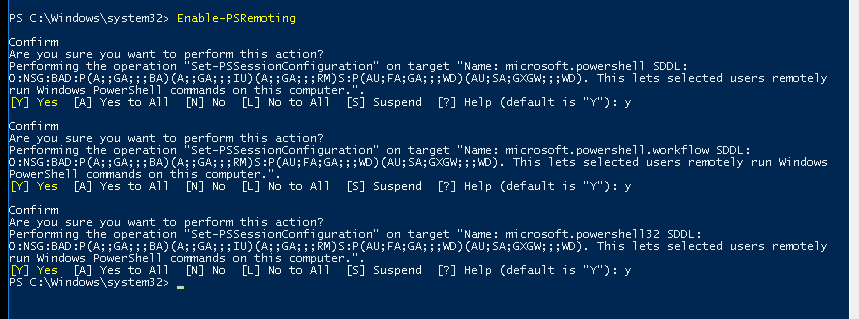Enabling PowerShell remoting
Visit the remote machine with an admin account, so that you can perform the modifications.
Check your PowerShell version:
Open the PowerShell application as administrator (right click: 'run as Administrator').
Run the following command:
$PSVersionTable.PSVersion
We should receive a summary, like this:
Major Minor Build Revision
----- ----- ------ --------
5 1 18362 1
If the Major version flag is lower, than 5, then our PowerShell verzion is not suitable to refresh an an account's service password.
(In this webpage you can find latest version of PowerShell: https://github.com/PowerShell/PowerShell/releases)
Enabling PowerShell.Remoting
0. Log into remote desktop with remote desktop connection (or through 1-Klikk)
- Check whether PowerShellRemoting is enabled. Run PowerShell as administrator, afterwards run the following command:
New-PSSession
The connection is not opened by default, however if it already is: this is the feedback of a working session: (State: Opened)
If this is not the case, it will take around 20 secs to display red error messages. - To establish the connection, we should turn PowerShellRemoting ON. The following command makes this able. (notice: P.Shell should run as admin still)
Enable-PSRemoting This might trigger further error messages, when network type is public. The PowerShellRemoting expects a private network as a type. We have 2 solutions for this problem:
a. If we want to ignore this isssue, then we can 'force' the setting:
Enable-PSRemoting -SkipNetworkProfileCheck -Force
Now we should not receive more error messages. If there are still any:
b. Set the network type as private. This is the command for it:
Set-NetConnectionProfile -NetworkCategory Private
(the result can be checked by this instruction: Get-NetConnectionProfile).Now retry with the previous command: Enable-PSRemoting -SkipNetworkProfileCheck -Force
If we see similar feedback, it is recommended to hit 'Y' one-by-one.
Self-check:
Enter the initial command again in P.Shell: New-PSSession
In case of flawless settings (and operation), connection should be establisted, thus session State will be Opened.