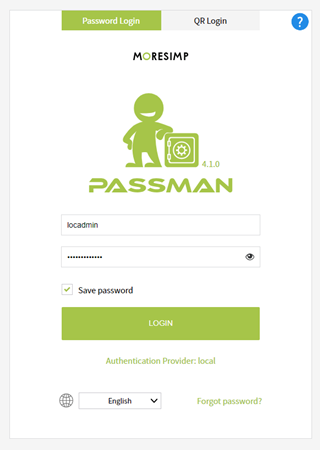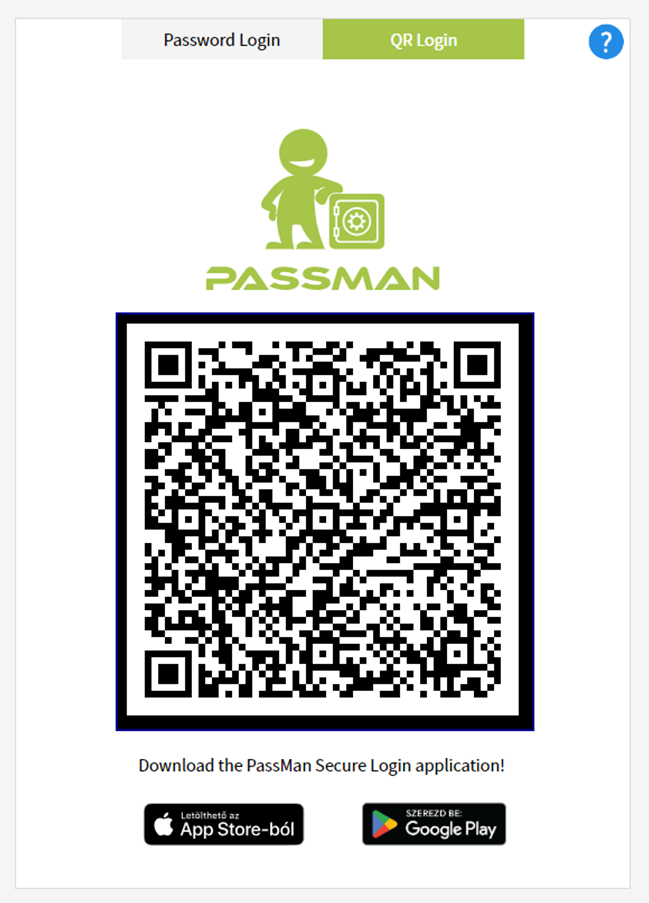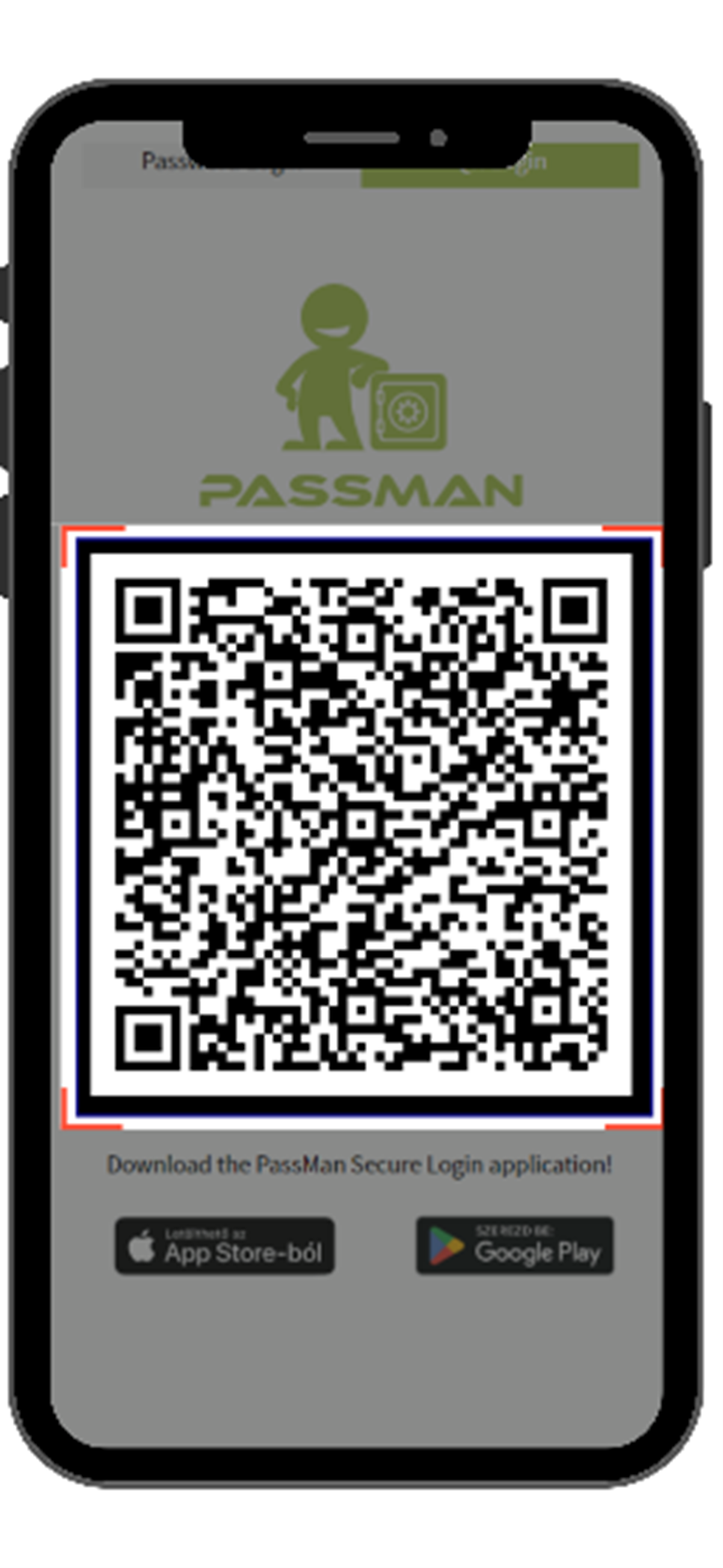Login to PassMan
On the login page of PassMan, you can choose two options:
- Password Login - Login with username + password pair
- QR login - Login with QR code (and mobile Secure Login App)
1. Login with password
First time you will see the centrally configured default Authentication Provider.
You have to fill username and password field and click on Login button to login.
If you want to use other provider than default (eg. Microsoft AD, local, Entry ID (Azure)), then you have to change it.
Username usage conventions:
- Username without any prefix or suffix
- PassMan local provider
- MS AD provider, when user UPN suffix is equal to default UPN suffix (domain name) of AD
- Username with suffix (Divided by '@' char, E.g. user2@example.com, user3@passman.co, user23@moresimp.com)
- PassMan local provider
- when username contains of '@' char
- MS AD provider (user logon name + UPN suffix)
- All other providers
- PassMan local provider
2. Login with QR code
Download the PassMan Secure Login application for iOS or Android, complete the settings within the app, and then scan the QR code on the PassMan login interface.