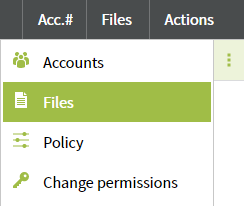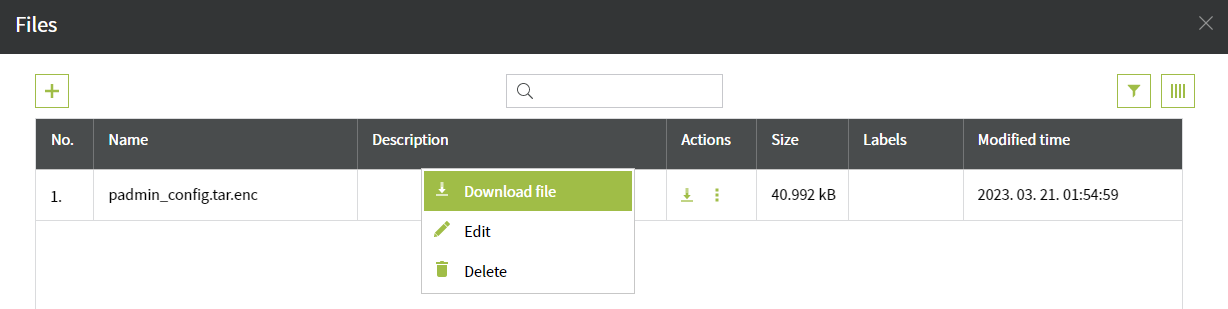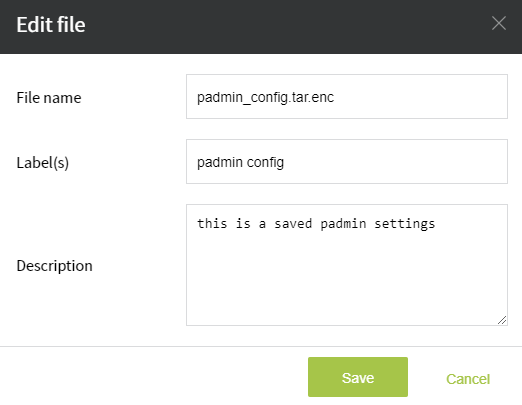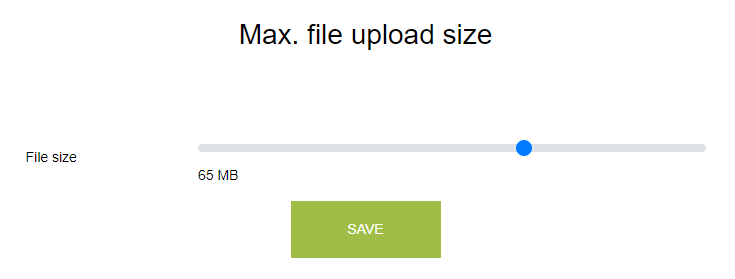Upload File
You can find the File management section under the Targets tab, then click on the number in the Files column.
Alternatively just right-click on a row (or Actions / '...' menu). Select Files from the dropdown:
Add a new file to the tool using the button.
Use the Browse button to select a file from your computer that does not exceed 100 MB.
After a short time the uploaded file will appear in our list. In the operations column you can choose from 3 options.
- You can download the attachment
- Edit the description
- Delete the file
While editing the file, you can also fill in the Label(s) input, which will be placed in the Labels column in the grid.
In addition, in Padmin you can set the maximum file size to be allowed for users.
That option could be reached at Padmin / System Preferences / Max File Size on Upload
The default and upper limit for this is 100 MB.
If you try to exceed the upload limit, PassMan will warn you that the file size is too large.