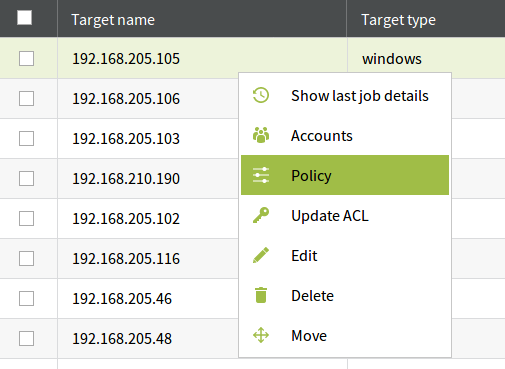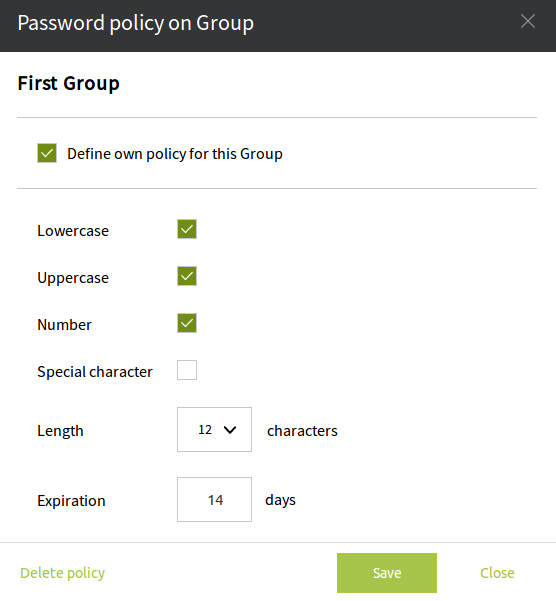Set Policy
Password policy is a set of rules that enhance security by forcing more complex passwords or a more frequent password changing time.
It is possible to set a Password policy to a group or a Target.
To access the Password Policy pop-up window just trigger the context menu of a group or Target. Simply right click on the group or Target name and select Policy option from the context menu.
The other way is to hover over a groups name until the icon is visible and than clicking on it. On Targets tab on the Home Screen click on the icon under the Actions column.
A pop-up window activates.
The policy is inheritable lower in the tree structure. If we want to define a new, individual policy, first thing to do is to check the Define own policy for this Group/Target check-box.
There are six fields to set: four check-boxes and two select drop-down menus. If the check-boxes are checked than the password must contain the specified characters. In the picture above the password must contain at least one lower case letter, upper case letter and a number (but does not have to contain special characters).
If we generate the password than it will contain four of each checked characters because the lenght is 12 and equal amount of characters are represented in the password.
The first drop-down menu sets the length of the password while the second one defines how many days the password will be "alive", in other words in how many days will expire.
If we need to reset to default settings (to inherit a setting from the parent) than simply uncheck the Define own policy for this Group/Target check-box.