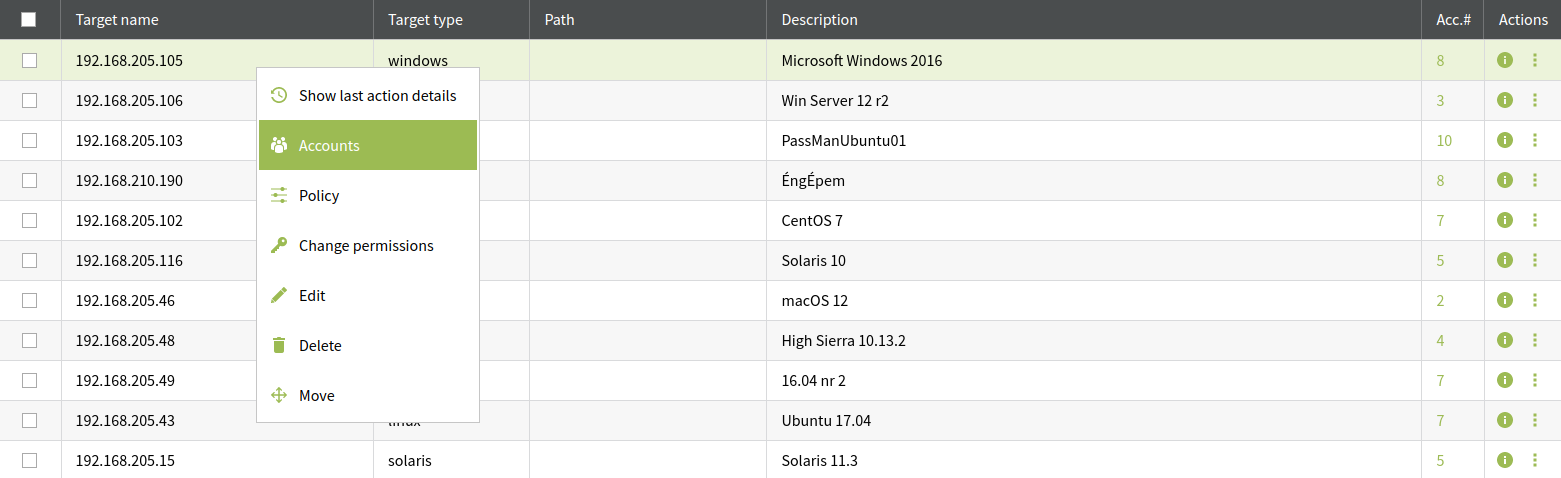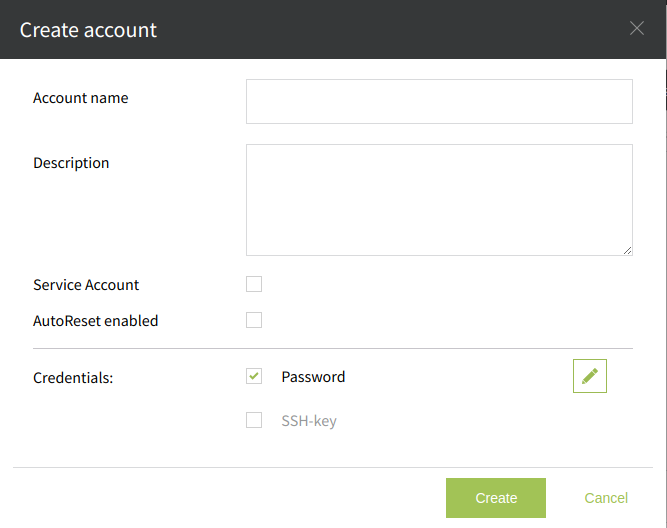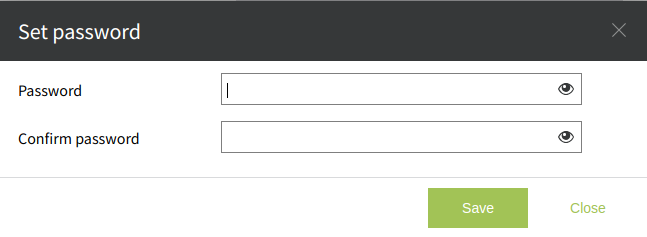Add New Account
The only way to add a new Account to an existing Target is to activate the Accounts pop-up window of the target.
To do that navigate to the Targets tab on the Home Screen than right click on the wanted Target name and from the context menu select Accounts.
To trigger the context menu you can also click on the icon under the Actions column.
To activate the Accounts pop-up window it is also possible to click on the Accounts number in the Acc.# column.
In the appearing window select the "+" icon.
Another pop-up window is activated. Fill in the needed information and click the Save button.
By selecting the checkbox labeled AutoReset enabled, the user grants access for the system to reset the credential before it expires, taking in consideration the password policy set for that target.
Important to know, that by leaving this checkbox empty, the system will not reset the credentials after an Exclusive credentials checkout or a Checkin credentials job.
The checkbox labeled Service Account is related only to the Cisco target. By selecting the checkbox PassMan will use that account as if it would be a Service Account. A service Account is needed for any job you want to run on a Cisco target, including Reset, Edit, Update or Restore. Only a single one Service Account should be on a Cisco target. When the checkbox is selected than another type of Credential will appear in the list labeled Enable. This is a Cisco specific credential type and let a simple user run Super User privileged jobs.
When any Credential is selected (checkbox checked), a pencil icon will indicate that adding or editing that type of credential is wanted. By clicking on the icon, a new pop-up window activates, where the credential can be set.