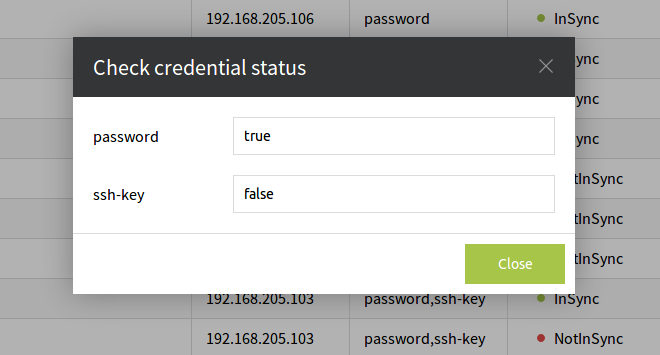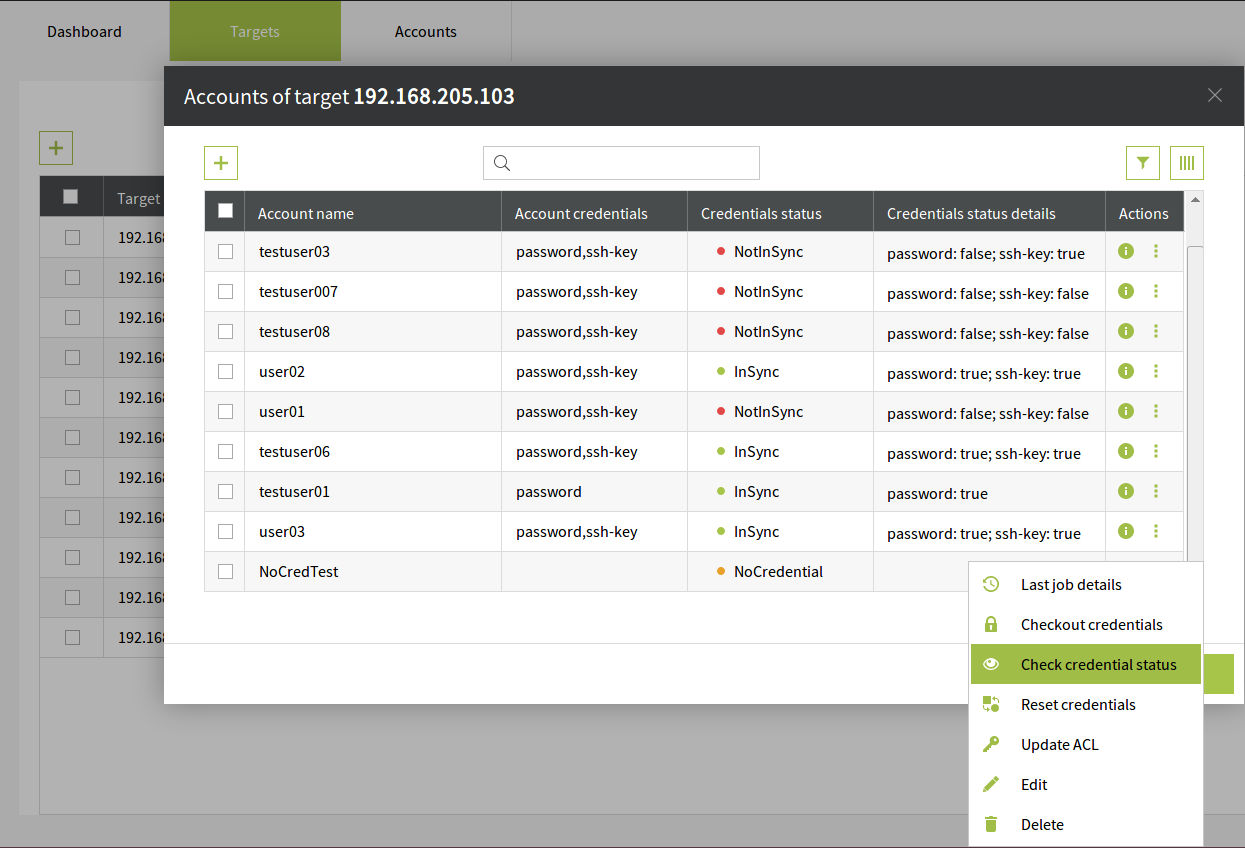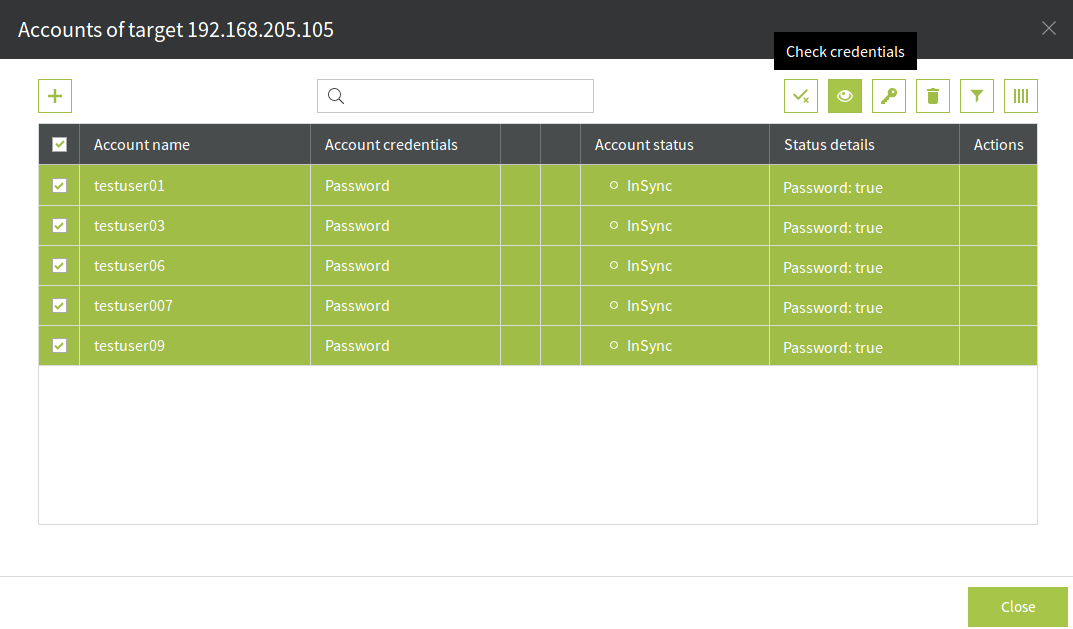Check Credentials
There are at least two ways to check the status of an Account.
On the Home Screen click on the Accounts tab and under the Actions column there is the icon. Just click on it. PassMan will try to connect to the Target with the existing credentials of that Account. When the job is done (usually 2-3 seconds) a pop-up window activates and shows the types of credentials under that Account and the status of that credential.
The status can be true or false. That means that if a credential can be used to identify the Account than the status of it will be true. Otherwise it will get a false status.
In the example above the status of the password is true. That means we can use that to access the given Target with the Account name and password dataset. But the SSH-key is no good. That can not be used to access the Target. It will fail. To update the SSH-key for a usable one see the Reset credentials menu.
The other way to check the status of a given Accounts credentials is to navigate to the Accounts pop-up window (Targets tab on the Home Screen→Context menu Accounts) and click on the icon under the Actions column and select Check credential status. The status of the credentials is also displayed in the grid, under the Credentials status details column. If there is any change in the status of the credentials after we run a check, this column will be updated with the new statuses.
To run a Check Credentials job for multiple accounts simply select the wanted accounts and click on the icon which appears on top of the Accounts table.