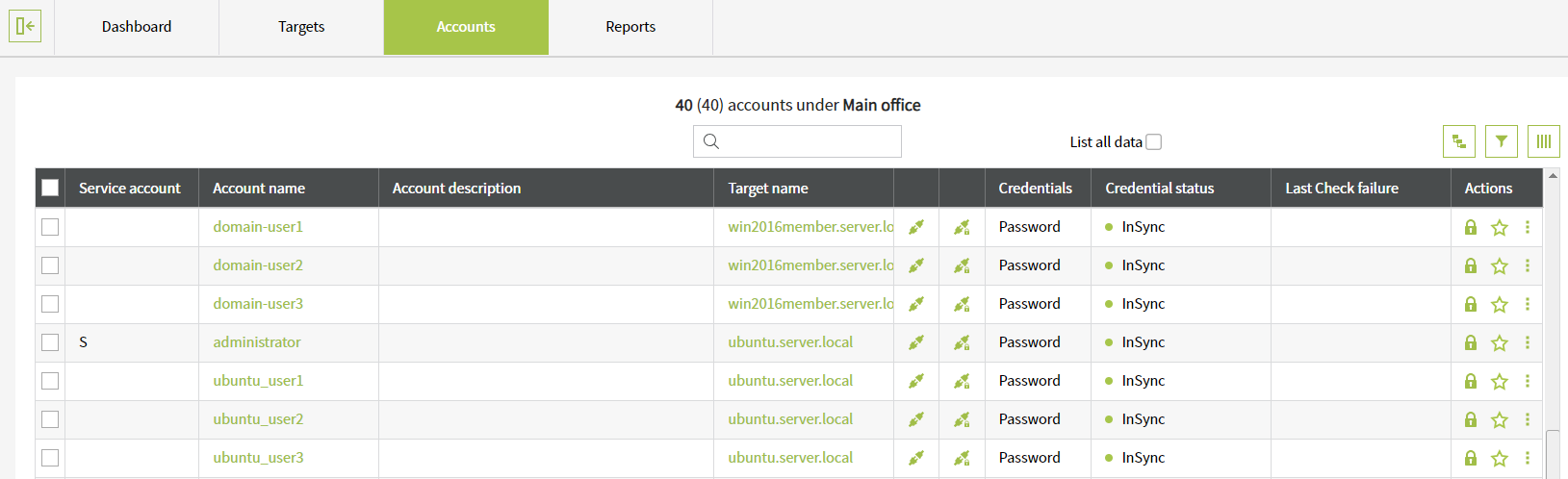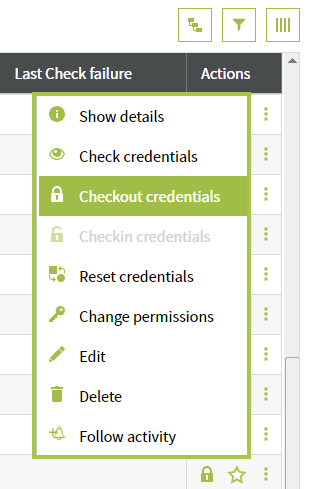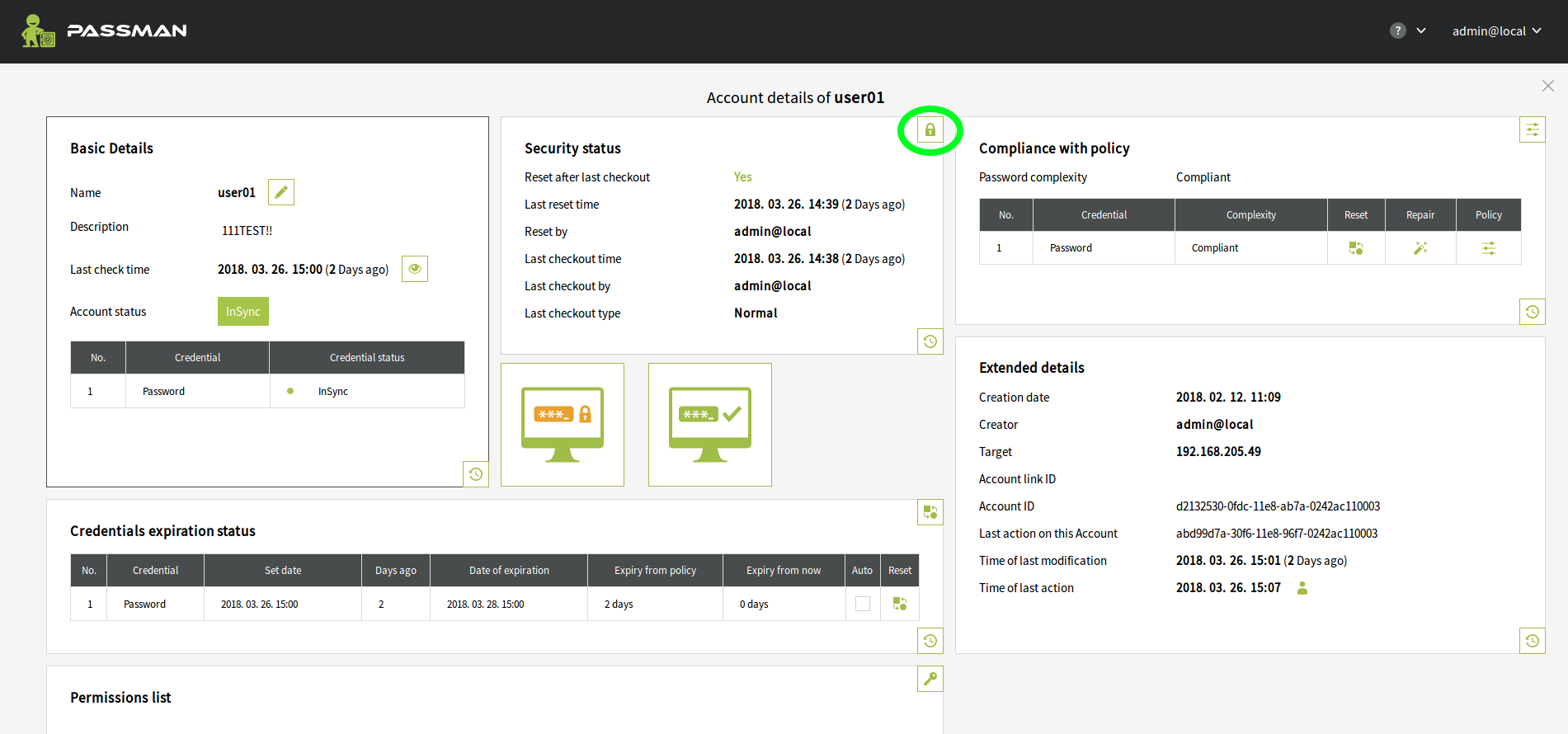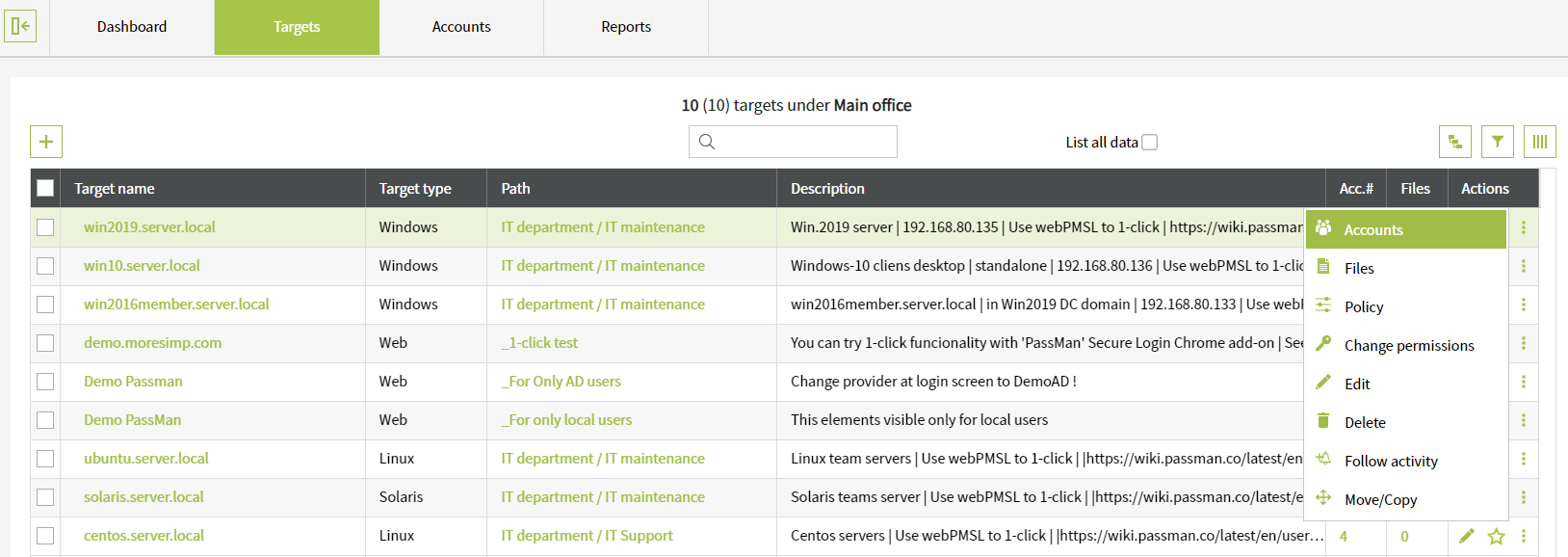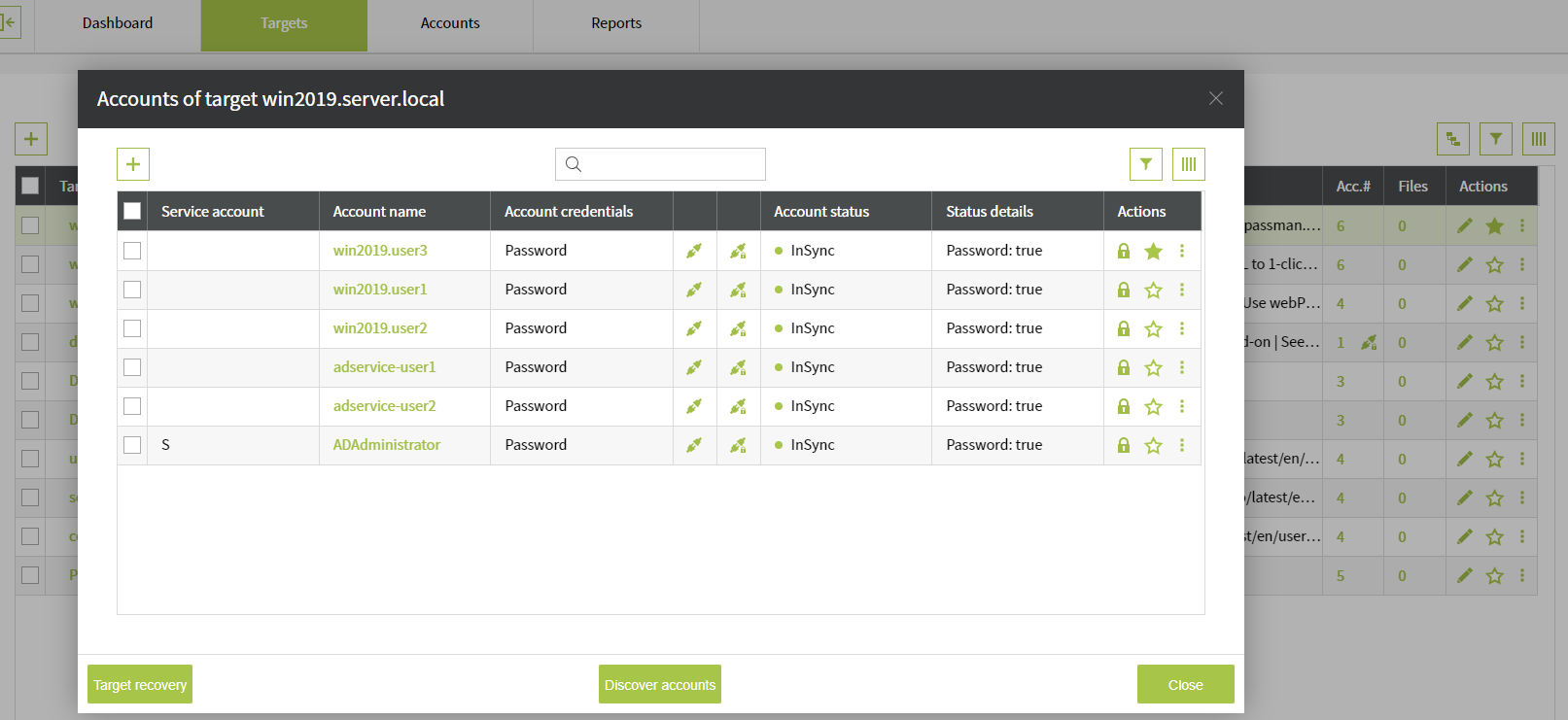CheckOut Credentials
The following options are available for viewing credentials (password, SSH...):
1. View credential from "Accounts" tab
You can list all the passwords by clicking on the "Accounts" tab on the main page. Each row represents an account.
Search for the account you need to login with.
- In the "Actions" column, click the icon to access the context menu. Select the "Checkout credentials" option to view the password, SSH key or PIN code.
- To quickly view the password, click the icon in the "Actions" column.
- The context menu can be triggered by right-clicking on the selected Account as well.
2. View credential from "Account details" screen
There is another way to view (access) the credentials:
- Click the data in the "Account name" column (e.g. user01) to open the "Account details" full screen window.
- Click the icon to view (access) the credential.
3. View credential from "Targets" tab
The "Targets" tab allows you to list all targets systems (Web, Windows, Linux, etc.) saved in PassMan.
To view a credential that belongs to a particular target system:
- In the "Actions" column, click the icon to access the context menu.
- Select "Accounts" to list all the accounts that belong to a particular target.
- Repeat the process described in the first point to view credentials.
IMPORTANT: These type of checkouts can only be used if the target's Exclusive checkout flag is set to "Deny".