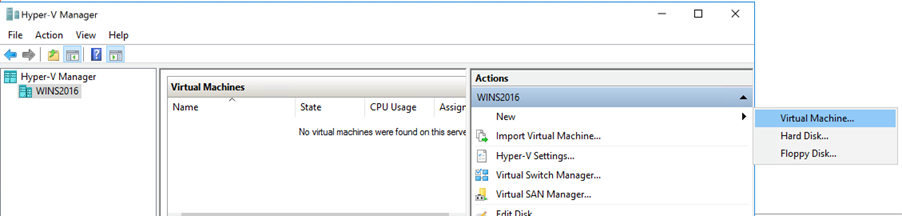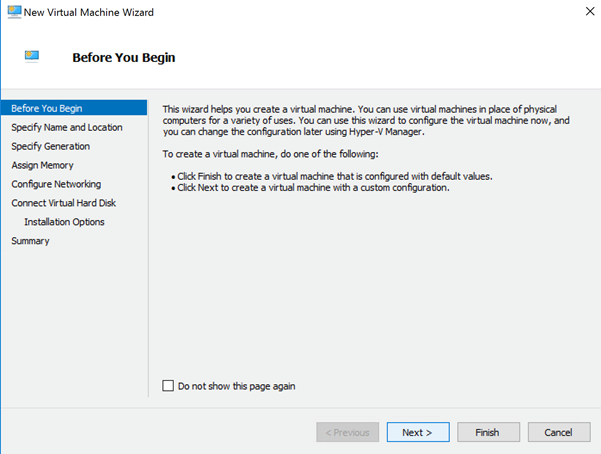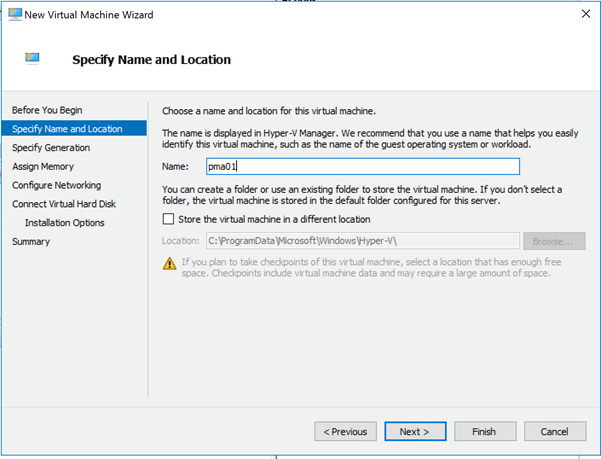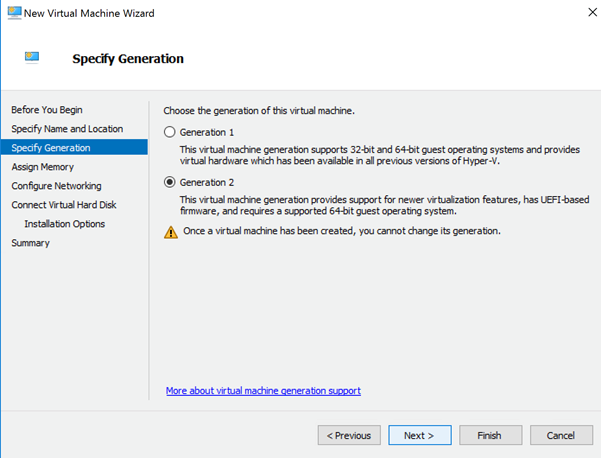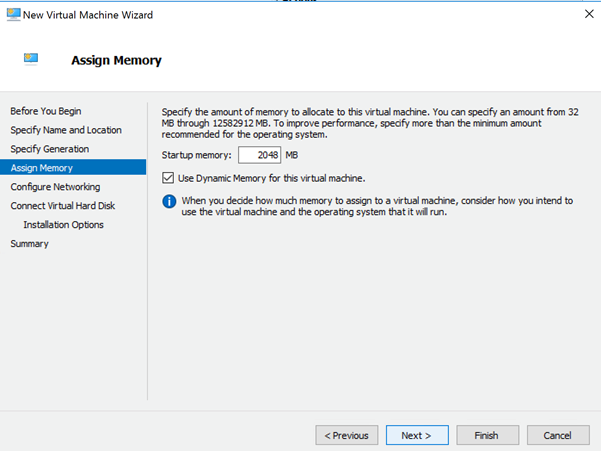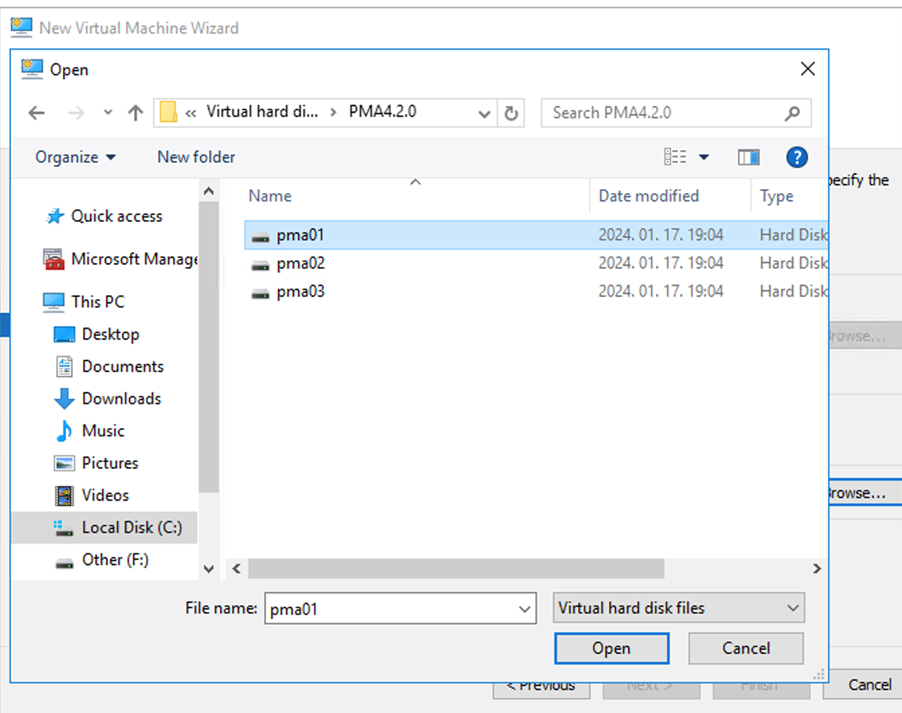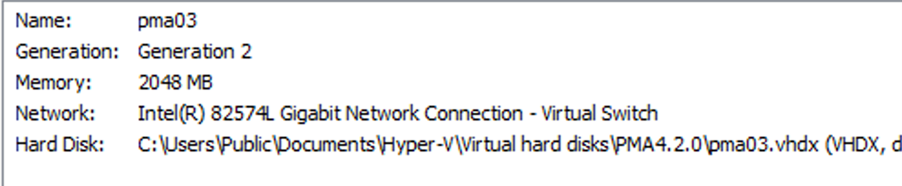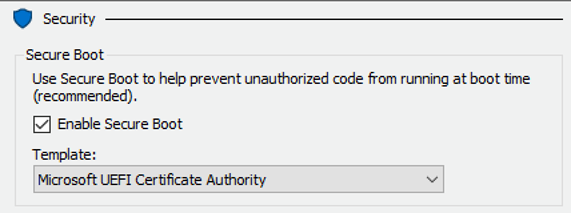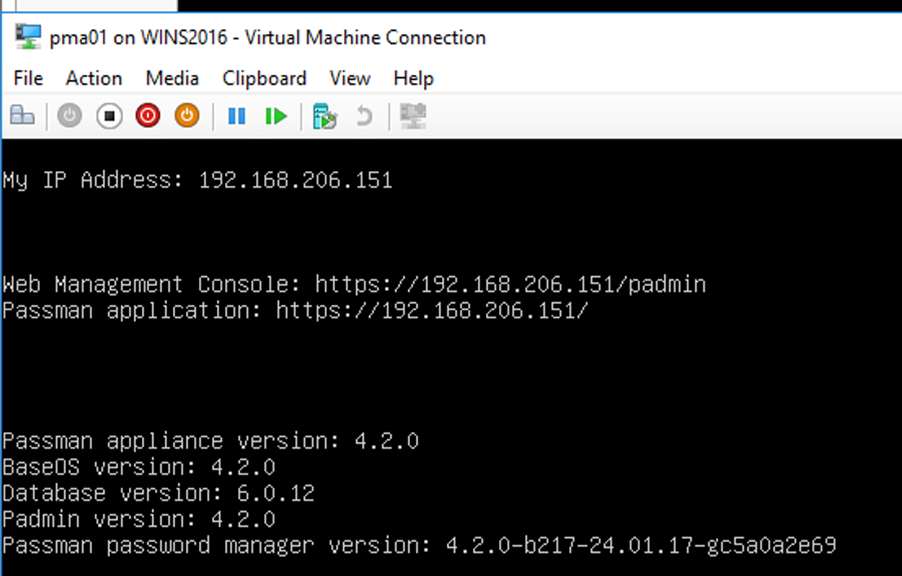Hyper-V image installation
Download the latest PassMan installation kit from the website.
We need to determine whether you want to install PassMan in Standalone mode or HA mode:
- Standalone Image Installation (identical to HA installation, but only one machine needs to be installed)
- Installation of HA Images
STANDALONE Installation
1. Extract the downloaded PMA_4.2.0.win_x64.zip file. The zip package contains 1 VHDX file:
2. Copy the VHDX disk image file to the target directory used by Hyper-V
3. Rename the file e.g. to "pma01.vhdx"
HA Installation
4. Repeat the above task two more times for "pma02" and "pma03"
5. The disk images for the three machines are now ready
6. Create the three virtual machines (the following example needs to be executed three times with the appropriate names)
7. Configuration of the three machines:
8. For all three machines, set the Secure Boot option and select the appropriate template
10. Start the three machines and connect to the console
(If there is a DHCP server on the network, the machines will be accessible at the assigned IP addresses.
If there is no DHCP server, you need to manually set the IP addresses for the three machines through the console, following the instructions)
11. Installing PassMan in Single or HA mode
Once you have started the required number of machines (1 machine for Single mode or 3 machines for HA mode), you can proceed with the PassMan setup: