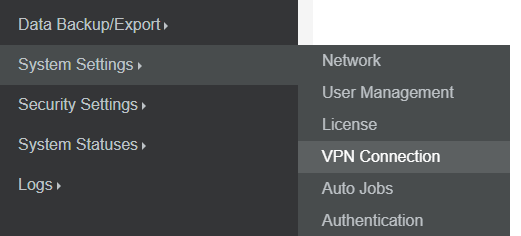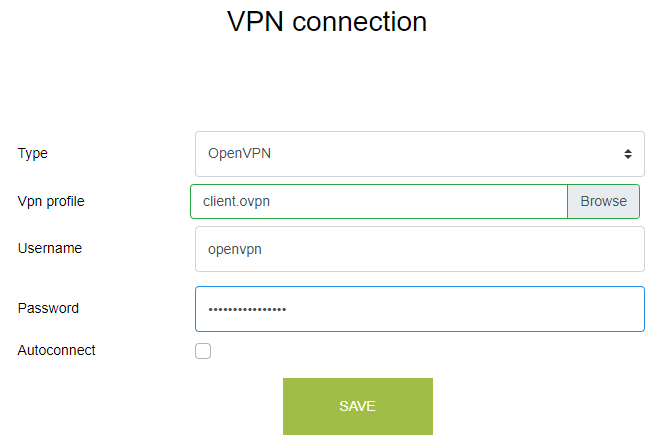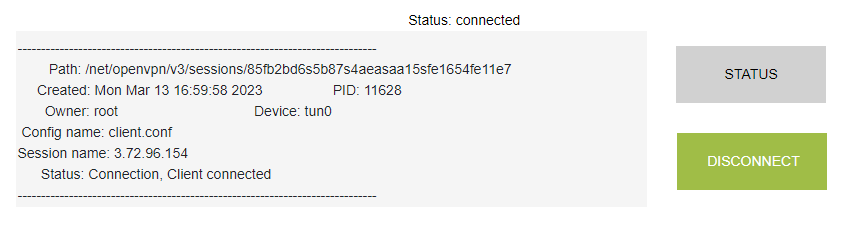VPN Connection
If you want to establish a secure connection between your own network and the Passman server then you can set-up Virtual Private network.
You can configure in System Settings / VPN Connection menu in Padmin.
For Type: select OpenVPN, then upload the OpenVPN profile file (ovpn) and enter your username + password.
The settings can be finalized by pressing the SAVE button.
Then you will be able to connect to the OpenVPN server by clicking on CONNECT.
The status of the VPN connection can be monitored in the status window displayed. If successful, you should see this entries: Status: connected (Connection, Client connecting)
Click on the Disconnect button when you want to close the connection.
*PassMan currently only supports the most widely used open source OpenVPN based solution (https://openvpn.net/faq/what-is-openvpn),
but other vendors' products will be supported in the future.