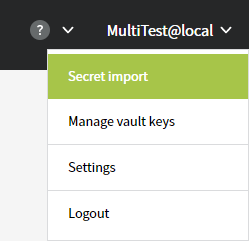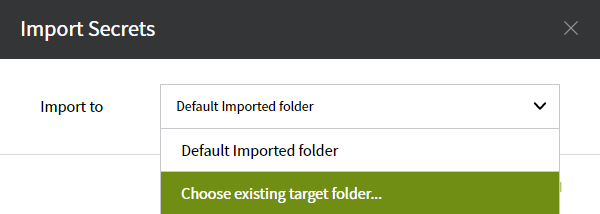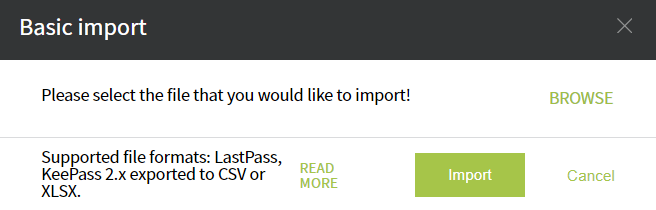Import Secrets
There is a menu option: Importing secrets at the upper right part of the screen (under user menu):
If we select the Default Imported folder mode, then the imported items will be added to that 'Imported' folder.
In the next popup we need to hit the 'FIND' button, and upload our excel sheet (preparted for importing purpose). When we are ready, simple click on the 'Import' button.
Supported file-formats:
- LastPass, KeePast export
- CSV, XLS, XLSX
WARNING: The auto-pwd-change option will be enabled on all of the imported accounts!
WE RECOMMEND not to turn on the Automatic pwd change option in Padmin, when we are only at the pilot phase of PassMan configuration. (Padmin / System Settings / Auto pwd change)
PassMan import sample file:
Obligatory fields:
- Target_type
- Target
Opcionals:
> Account, Password, Group_path, Description, URL
Here we have a table -ready to be imported- with the usual parameters: (Download: HERE)
| Target_type | Target | Account | Password | Group_path | Description | URL |
| Linux | 192.168.1.2 | admin | password0 | Group0/Group1 | Ez a Firewall | http://host/0 |
| Windows | windowsFS | Administrator | password1123 | Group0/Group1 | Ez egy fájlszerver | https://fileserver1 |
| store-only | gmail.com | cegneve | jelszoo1 | Marketing | Ezen a fiókon tarjuk a kapcsolatot X alkalmazással kapcsolatban | |
| store-only | jirasd.cegneve.com | Admin | PassWord1 | Support | Ez a központi hibabejelentő platform | https://support.cegneve.hu |
| Store-Only | downloads.cegneve.com | Admin | passwcghuio134 | Support | Ez a letöltőszerver. A call center adminisztrálja. | https://support.cegneve.hu |
| CiscoIOS | central | Admin | Password397 | IT | Ez a központi Cisco switch |
The sequence of coloumns are free of choice (interchangeable).
Further options:
> OneClick (or 'one_click_name'), SCB (or 'use_scb'), NLA coloums
Here we have an 'importable', but extended table: (Download: HERE)
| Target_type | Target | Account | Password | Group_path | Description | URL | SCB | Oneclick | NLA |
| Linux | 192.168.1.2 | admin | password0 | Group0/Group1 | Ez a Firewall | http://host/0 | yes | yes | |
| Windows | windowsFS | Administrator | password1123 | Group0/Group1 | Ez egy fájlszerver | https://fileserver1 | yes | same | yes |
| store-only | gmail.com | cegneve | jelszoo1 | Marketing | Ezen a fiókon tarjuk a kapcsolatot X alkalmazással kapcsolatban | no | diff | no | |
| store-only | jirasd.cegneve.com | Admin | PassWord1 | Support | Ez a központi hibabejelentő platform | https://support.cegneve.hu | default | no | |
| Store-Only | downloads.cegneve.com | Admin | passwcghuio134 | Support | Ez a letöltőszerver. A call center adminisztrálja. | https://support.cegneve.hu | default | no | |
| CiscoIOS | central | Admin | Password397 | IT | Ez a központi Cisco switch | no | yes |
The Target-type represents the type of the target. This defines the way for PassMan how to synchronise the target's data.
The possible target types: Linux, Windows, Store-Only, CiscoIOS, Solaris
The Target defines the target name itself. This could be DNS name, or a regular IP address.
The Account field contains the name of the user account.
The Password field should contain the user account's password
The Group_path value includes the group name or 'path' (Parent/Sub group structure) where the target is located. Folder names to be separated with ' / ' signal.
If the marked group (or 'group path') is not existed: it will be created during the import. In case of group (path) is not defined: destination will be the default group we have set at Importing feature.
We can leave comments in the Description field.
URL field makes us able to store URL link there.
KeePass / LastPass compatibility:
PassMan has been developed the way to accept KeePass and LastPass export tables as well.
The original column names (of the source table) can be accepted by PassMan (by changing their name in the background).
If we don't use all of the colums: we definitely needs to have the 2 obligatory fields for PassMan.
In case of KeepPass table: Notes and Title columns are mandatory (for PassMan to 'translate' them)
In LastPass tables the Extra and Name columns should be definitely kept.
KeePass → PassMan values:
KeePass oszlopnév | > Translation by PassMan |
|---|---|
| Notes | >Target_type |
| Title | >Target |
| Username | >Account |
| Password | >Password |
| Group | >Group_path |
| URL | >URL |
| Notes | >Description |
LastPass → PassMan values:
LastPass oszlopnév | > Translation by PassMan |
|---|---|
| Extra | >Target_type |
| Name | >Target |
| Username | >Account |
| Password | >Password |
| Grouping | >Group_path |
| URL | >URL |
| Extra | >Description |
KeePass original table example: (Download: HERE)
| Group | Title | Username | Password | URL | Notes |
| Group0/Group1 | 192.168.1.2 | admin | password0 | http://host/0 | linux |
| Group0/Group1 | 192.168.1.3 | admin | password1 | http://host/1 | windows |
| Group0/Group2 | 192.168.1.4 | admin | password2 | http://host/2 | linux |
LastPass original table example: (Download: HERE)
| Grouping | Name | Username | Password | URL | Extra |
| Group0/Group1 | 192.168.1.2 | admin | password0 | http://host/0 | linux |
| Group0/Group1 | 192.168.1.3 | admin | password1 | http://host/1 | linux |
| Group0/Group2 | 192.168.1.4 | admin | password2 | http://host/2 | linux |
So the information about target type is essential, needs to be filled out the way PassMan can recognise each type.
Hence LastPass and KeePass export files does not have 'Target type' or 'Type' columns, we need to use the Notes column (at KeePass) and Extra column (at LastPass): for storing target type information.
In this case the comments ('Notes', 'Extra' field details) from the source table will be lost!
If we want to to keep the original comments (extra fields): The column names of the table should be modified!
Source tables with extended columns
We need to create an additional Target_type column, and type information should be filled out for each account.
Finally the rest column names should be modified as marked below:
Case of KeePass:
Group → Group_path,
Title → Target,
Username → Account,
Notes → Description
Case of LastPass:
Grouping → Group_path,
Name → Target,
Username → Account,
Extra → Description
További Import típusok
- Pleasant Password Import
- Import from URL
- Thychotic Rest Import
- Import from Thycotic .CSV export
- The Tycotic data exported to a .CSV file must be imported as a .CSV file, PassMan will recognize it as a Tycotic export file based on the file header.
- Import passwords from browser
- (e.g. Google Password Manager)
ATTENTION: Automatic password change is enabled for imported user accounts!
It is RECOMMENDED that you disable Automatic Password Change during the implementation phase of the system (Padmin/System Settings/Automatic Reset).
For manual import file creation, the PassMan sample files are available ITT.
WARNING!
Each account needs to have a UNIQUE NAME belonging to a target.
The 'headline' of the table should be placed at the very first row of the excel.
Column / field names should follow the patterns detailed in this wiki page.