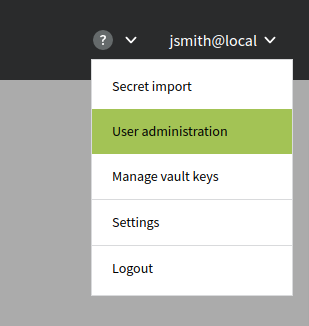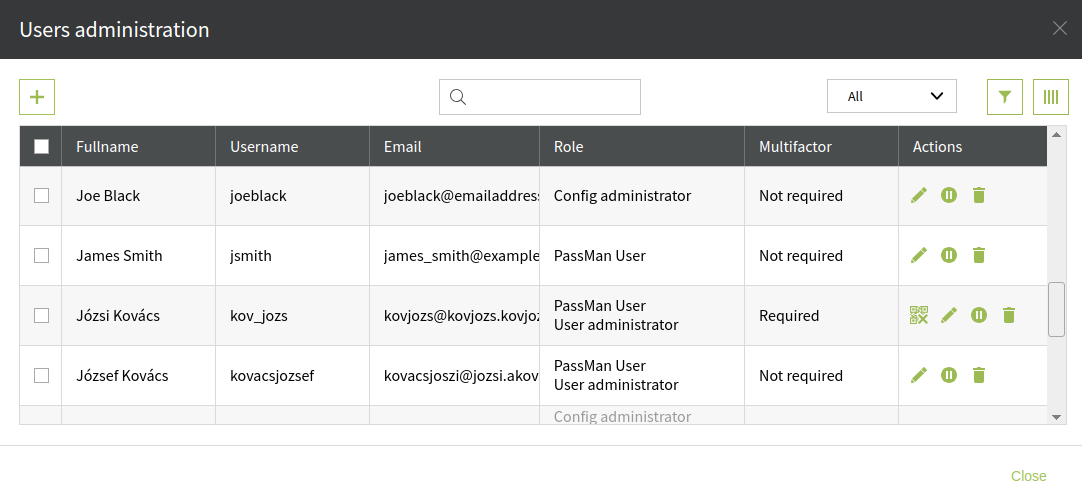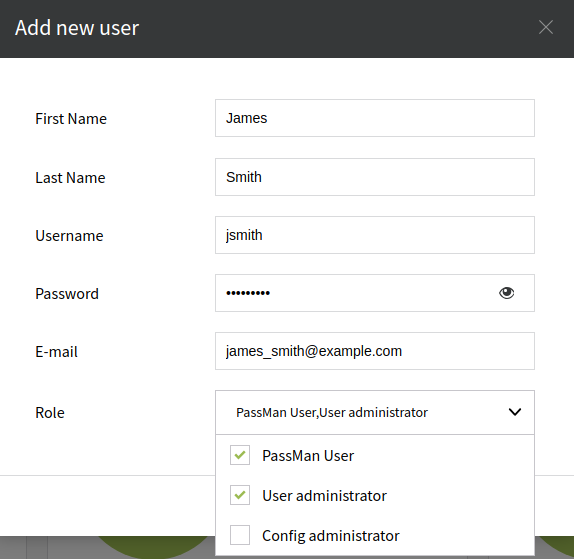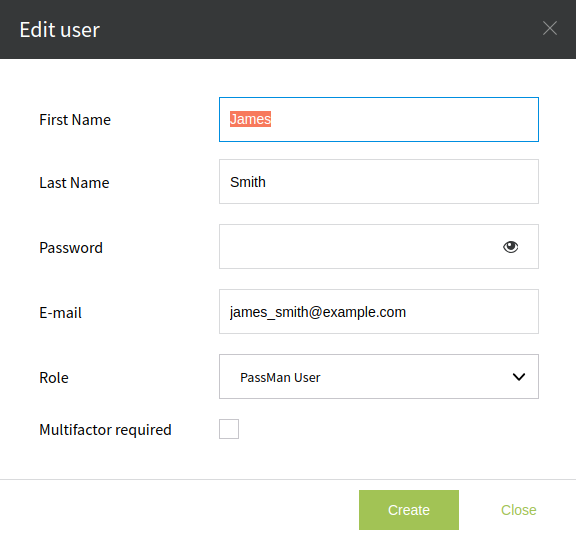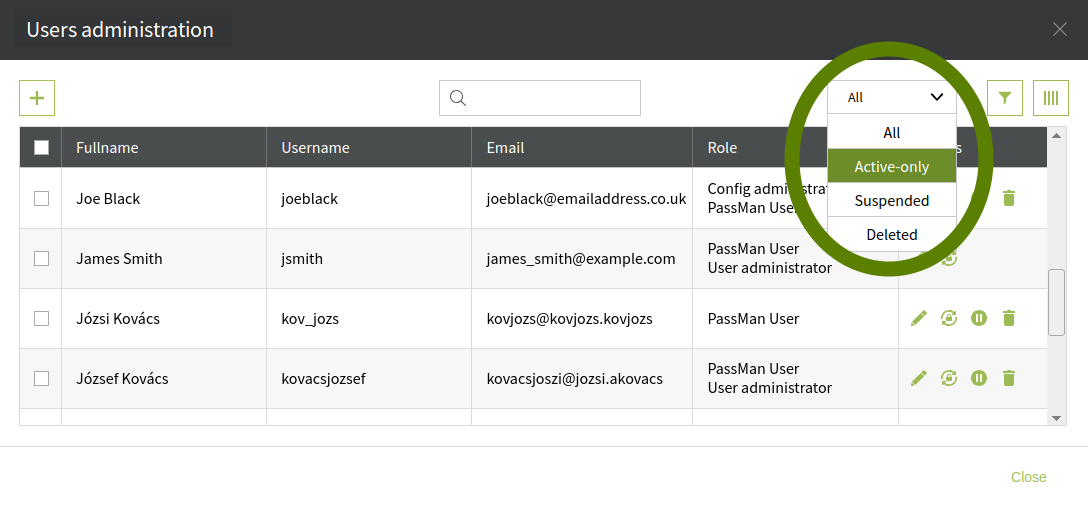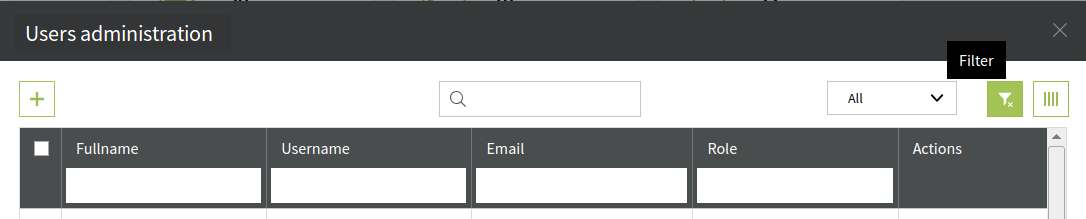Manage Local users
If a user has User Administrator role than it has the privilege to add, remove or suspend local users. In this case the user administration pop-up window can be found under the user menu.
Hover with the mouse pointer above the user menu located on the upper right corner of the Home Screen which will trigger a drop-down menu. Click on the User administration.
A table with local users will be activated. In this table it is possible to add new user, delete an existing one or just suspend it.
Bare in mind that the logged in User administrator CANNOT suspend or delete itself. This is an extra safety feature, eliminates the possibility to accidentally damage your own account.
To add a new local user to the list simply click on the icon located on the top left corner of the pop-up window. This will activate the Add user pop-up window.
There are only two mandatory fields: user name and password. In case the Role field is not set than the default role for that specific user is PassMan User.
On the Edit profile window changes can be made on any user related information like e-mail address, name, password and role list.
At this window the Multifactor authentication setting are available as well.
It is possible to filter this list by activation status. There are four statuses: all, active, suspended and deleted. In this case the table will list all of the users with Active-only status.
But we can also sort (click on the header of the column) or filter any column. To activate the filter row click on the funnel icon located on the top right hand side of the User administration pop-up window.
To search inside the table use the search field (magnifying glass icon), top of the table, in the centre of the window.