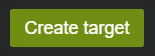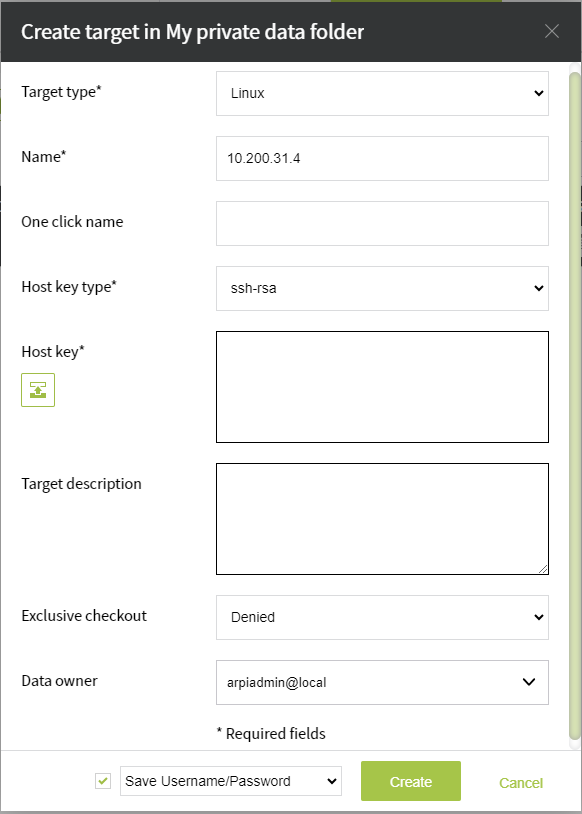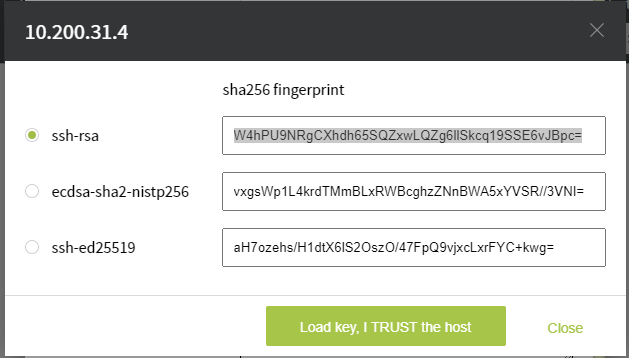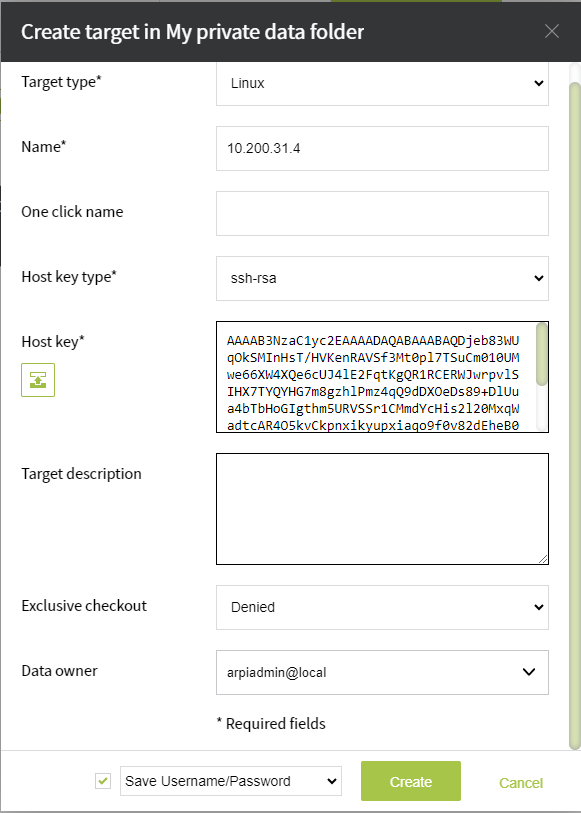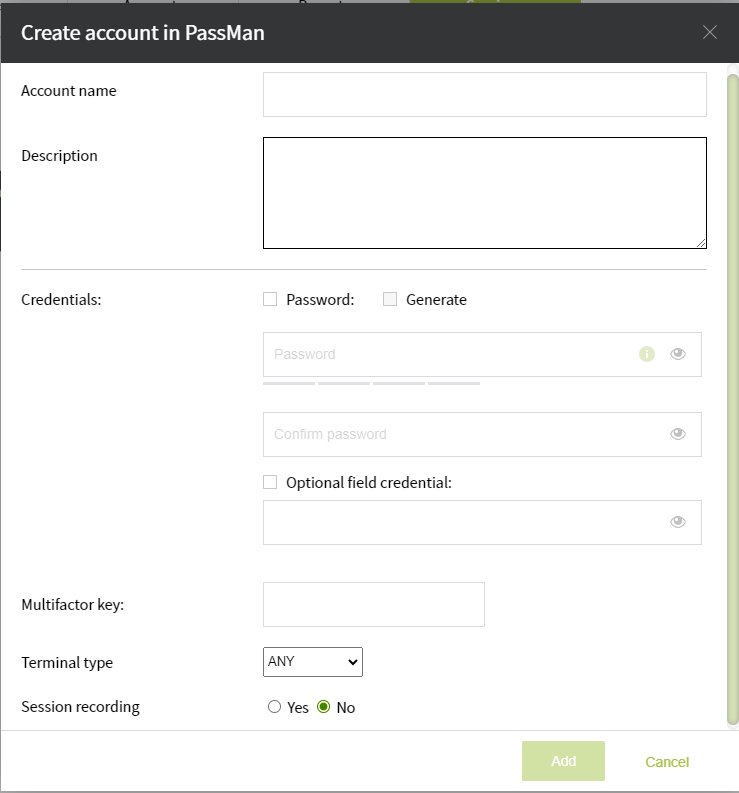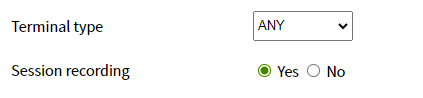Linux
To create a device, click on button, or use the icon on the Targets or Accounts tab.
In the following window, you can see the device setting options:
If we want to create a Unix-based (Linux, Solaris, CentOS, macOS) resource, the Host key is a mandatory field.
by clicking on the icon, you can automatically retrieve the public SSH key of the remote machine: RSA key, ecdsa key, or fingerprint
(depending on what keys are available on the remote machine).
Finally, select the button: 'Load key, I TRUST the host'
The auto-filled host key will now be visible, and the corresponding key type will be filled in above it
Before creation (and later) it is also possible to configure that the passwords of the User accounts under the target system (device) can be retrieved exclusively/exclusively for someone/.
If this field is given a Mandatory value, the user must set the maximum length of time the exclusive request function will be available. This can take anywhere from 10 minutes to 24 hours.
/ If the ID was requested exclusively, it must be 'checked' back to the person who requested it. Until the password has been returned, no other user can request it.
After the mode expires, the IDs that have not been returned will be returned. It is also possible to set the password to change automatically after it is returned. More information about this in the 'exclusive' chapter. /
After creating the device, the User account setting follows, where you can specify:
- username and password
- description
- multifactor key
- session management settings
Recording Sessions and setting the Terminal type:
The image below shows this part of a device's settings interface. Read more about setting up devices
Terminal types:
- SM: start a web-based session, passman remote access
- PMSL: session start will be started by a downloaded software.
- ANY: In such a case, you can choose to start the session as shown in the image below.
Session recording:
- If you select Yes, a saved recording of an active session is created
When entering access IDs, you can use the Generate button, which allows the system to automatically generate a password.
After filling in the data, select the Add button. Our device is ready.
With the Create another function, we can create another one from the same device type.