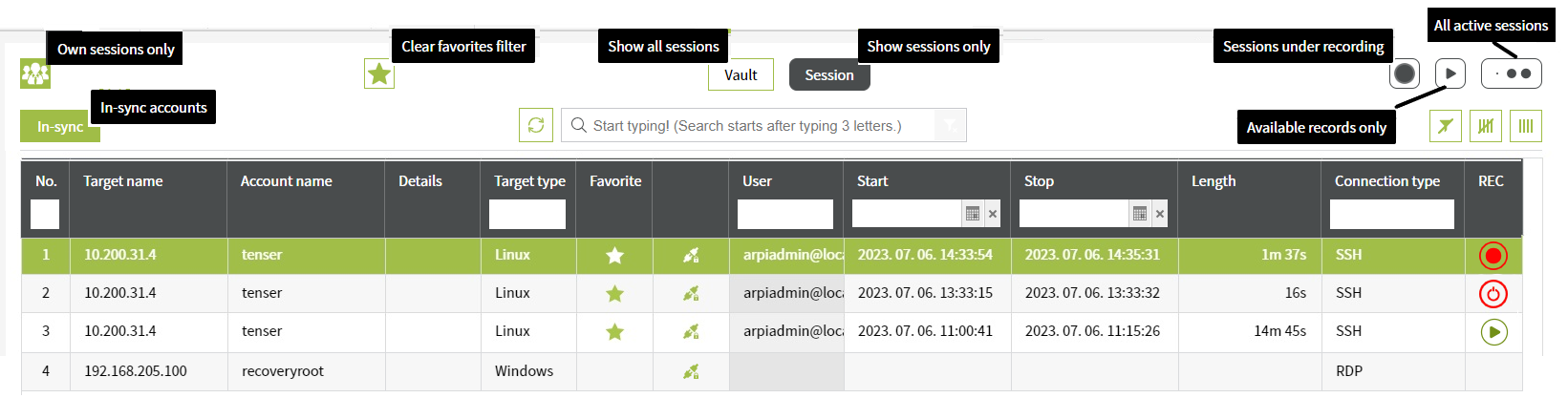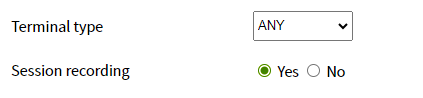Session Management
With the session management (Session Management and Recording) function in the browser, RDP (Windows) and SSH (Linux) connections can be started, monitored, recorded or viewed.
Start new session:
Sessions are available on the Target, Account and the Sessions Tab can be started using this icon.
If the type of connection can be selected on a given user account, you can choose from the following two options shown in the image below.
In the case of PMSL, the connecting program (Remote desktop connection or SSH client) will run on the workstation.
Downloadable software: Windows | Linux | Web 1 click login: LINK
If you choose PassMan Remote access, the connection will appear in a new tab (TAB).
User interface ( Sessions tab ):
A device (account) can appear in the list more than once if it is associated with several sessions.
- row: an active recording session. in column REC icon is visible, the additional function of which is to stop the session.
- row: an active session that is not being recorded. in column REC icon is visible, the additional function of which is to stop the session.
- row an inactive session of which a stored recording was made. in column REC icon is visible, the function of which is to view stored recordings.
- row: session that has not yet been started.
Set up target:
When creating and modifying a target, it is possible to specify the type of Terminal, as well as the option to record the started session.
Create target: Windows | Linux | Web
The image below shows this part of a target's settings interface. Read more about setting up targets
Terminal types:
- SM: start a web-based session, passman remote access
- PMSL: session start will be started by a downloaded software.
- ANY: In such a case, you can choose to start the session as shown in the image below.
Session recording:
- If you select Yes, a saved recording of an active session is created
Filtering options:
- Number of lines
- target type
- user
- start – stop time interval
- connection type
Options for other filtering:
- Own sessions ( Own / All Sessions )
- Favourites ( Displaying accounts marked as favorites in the user account tab / actions. )
- Sessions under recording ( Filter off / Show active sessions )
- Available records ( Filter off / Show sessions with stored recording. )
- Active sessions ( Filter off / Show active sessions. )
- In-Sync accounts ( Filter off / Show users / devices where the user and password pair match, it is possible to start a session. )